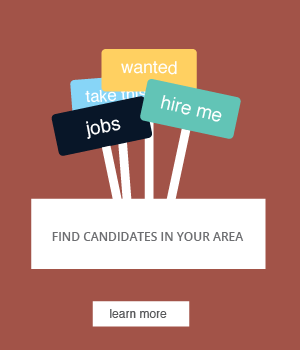Frequently Asked Questions for Employers
We are here for you Monday-Friday 9:00am-5:00pm. You may contact us customercare@workin.com or call 800-225-1372 If you get the voicemail, please be sure to leave your name, company name, and phone number with area code and we will contact you as soon as possible.
We prefer that each company has one account.
Please contact us at customercare@workin.com for more information.
3. I would like to post a job, but want to keep my company name and information confidential. How do I do this?
To post a job confidentially simply replace your company information with confidential information. For example, you can use Confidential or Law Office in the Company Name field, and just use the city or general area for the Location field. The email address where you receive resumes from our site is hidden from job seekers. You can use your regular email to receive resumes without worrying about a job seeker getting access to it.
If you are locked out of your account, you have an overdue outstanding balance. Please contact customer servicecustomercare@workin.com
to pay the balance or to get more information.
If you place your job ad during business hours, typically your job will be posted that day. If you place your job before or after business hours your job will be posted by the next business day. If you place your job on a weekend, your job may not be posted until the next working business day.
If you need to reach us after business hours or on the weekends please contact us at customercare@workin.com and we will try to get back to you as soon as possible.
Our prices are per posting. You are welcome to remove your listing from the site at any time, however we do not give any credit for the remainder of the 30 days.
The bulk packages do expire. The length of time on each bulk package differs:
- 3 pack — three months
- 5 pack — six months
- 10 pack — one year
- 20 pack — one year
You can call or email us at customercare@workin.com to change the email destination for resumes.
If you are worried about getting swamped with resumes or if you have a specific application process for job seekers, you can put the phrase No Email-Do not kill apply link in your email for resumes field.
The apply link will appear to job seekers but the resumes will only go into your account with us. You will have to log in each time and view open job ads to see your resumes. Just click on the number under the word resumes.
When in doubt, please hit the invoice button. If you pay by credit card, it is much harder to change the credit transaction after the fact.
Please contact customer service if you have any questions before you finalize the payment.
If you have more than one of the same job posting, it means that we see it too. Customer service will contact you within a few hours of the posting to help with the problem.
When viewing resume database search results, you need to use the "Return to the search page" link at the top of the page or the "<<< Go Back" link at the bottom of the page. If you use your browser's back button, the check mark will not appear.
While searching the resume database, you can add resumes to your hot list. It's just a way of saving resumes you find useful and might want to view again.
If you just want to change the job description:
1. Log in as a returning Employer using your email and password
2. Once you are in your Account Manager, go to "view open job ads"
3. Click on the job title you want to change
4. Make the changes and click "update". You are finished.
1. Log in as a returning Employer using your email and password
2. Once you are in your Account Manager, go to "view open job ads"
3. Click on the job title you want to change
4. Make the changes and click "update". You are finished.
If you have put your email address in the email resumes field and aren't receiving emailed resumes, log into your account and go to "View open job ads", you will see the title of the job. To the far right of the title there is the word Resumes. If there is a number under that word, click on it. That will bring up all the resumes that have been submitted for your ad. If you haven't been getting resumes, you may want to contact your network administrator. Emails from us may be getting filtered out as spam or blocked by your network administrator.
Once you have gotten through the posting process, you will be taken to a payment page. You will have the choice of being invoiced or using your credit card. If you choose invoice there is a $20 invoicing fee. We will typically send you an invoice within the week. Invoices are due upon receipt.
To retire your ad, follow these simple steps:
1. Log into your account manager
2. Go to view open job ads
3. Click on the job title you want to retire
4. Once you are in the job scroll all the way down and you will see a retire ad button, click on that.
5. Confirm you want to retire the ad by clicking the retire ad button again.
You are done the job will automatically retire.